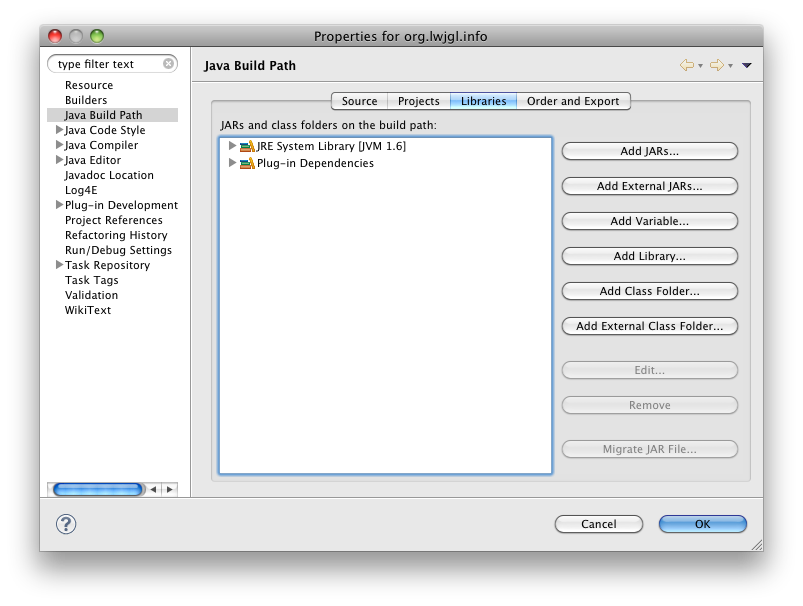 Fig. 1: Project properties
Fig. 1: Project properties
The org.lwjgl.tools plugin provides an already configured library to be added to a projects build path. It does not only provide the JARs and native libraries, relieving developers from configuring extra VM arguments in the run configuration, but it also configures Javadoc and source code to be available in Java projects just as in plugin projects.
You will also need the org.lwjgl plugin. JavaDoc and source code are retrieved from the org.lwjgl.doc and org.lwjgl.source plugins.
You can now use the LWJGL library in your Java project, and you can simply start the project by selecting "Run As / Java Application..." in the context menu of a class containing a main method. That is, you do not have to configure some VM arguments in the run configuration anymore, which will hopefully make development much easier.
Note: At this moment, no further tools, e.g., for exporting an LWJGL application, exists. Feel free to write missing functions and contact us in order to add new functionalty.